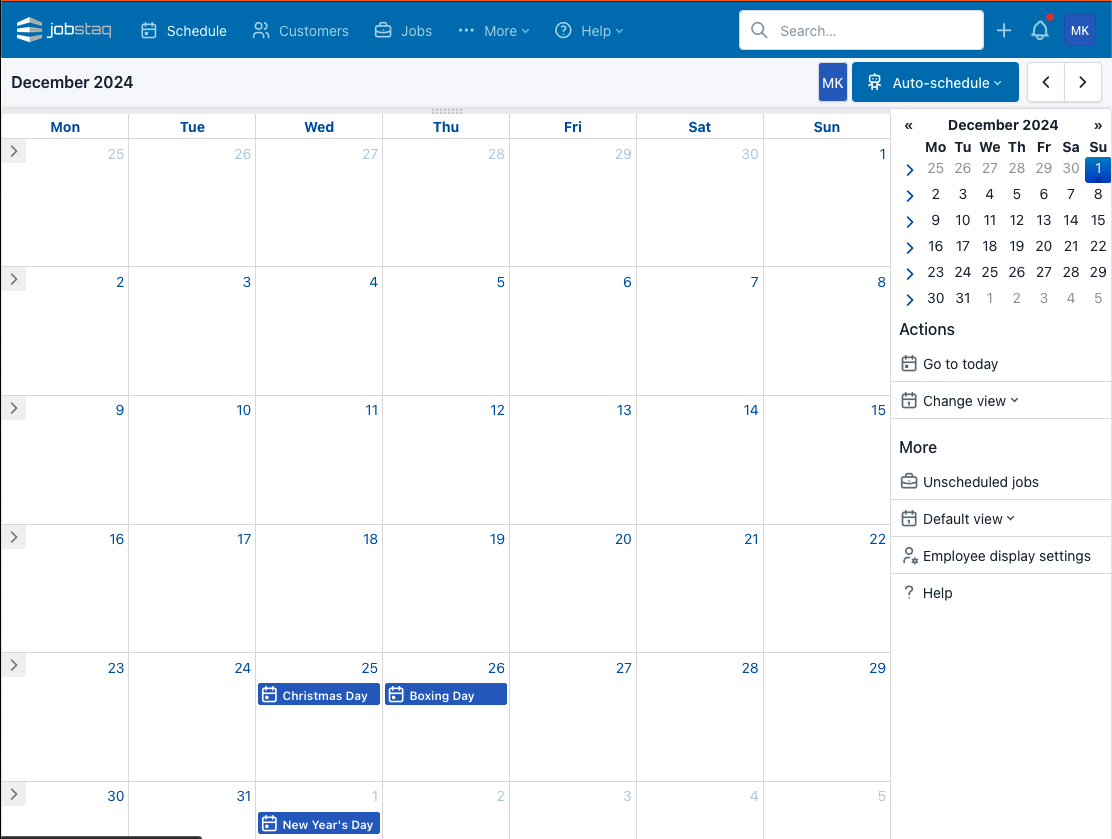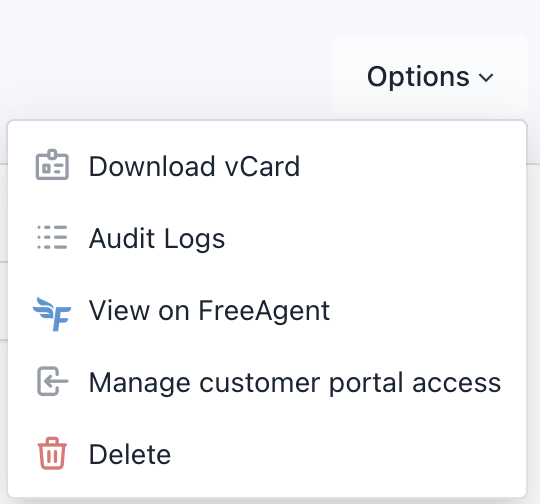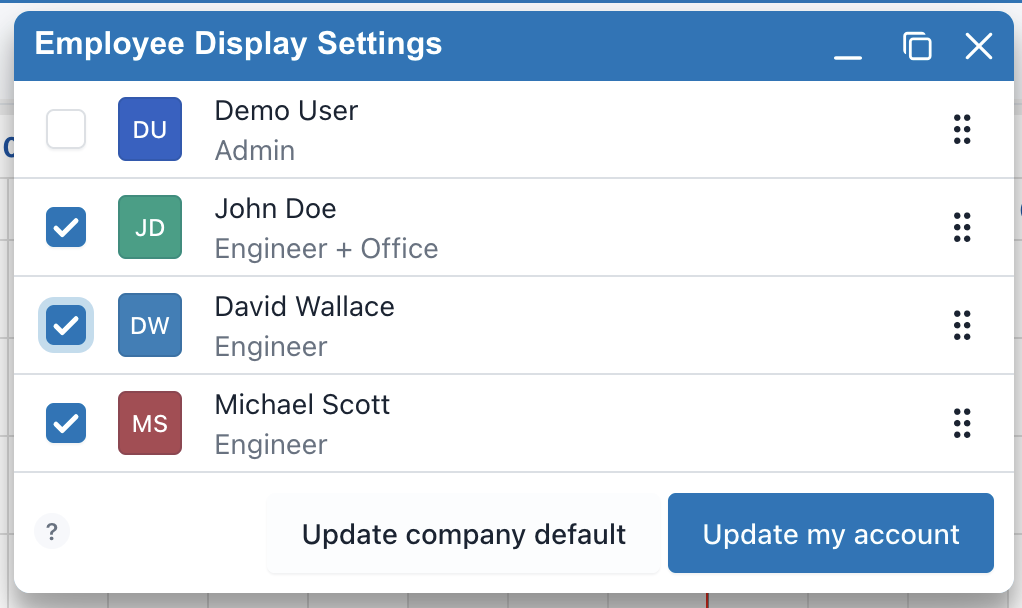We've provided support for taking online payments on invoice portals through Stripe for a while now, however, every business has different payment processor preferences, so it's been difficult to prioritise which other payment integrations are worth developing and maintaining.
To provide a wide range of integrations, JobStaq is now able to make use of any payment methods you have configured through your accounting software (Xero, QuickBooks or Freeagent). You can control the default online payment methods available for each invoice from the customer portal settings page in the web interface, and can override these settings on individual invoices if required.
Additionally, you can set a preference for whether to show the JobStaq customer invoice portal pages to customers, or use your accounting software's portal fron the customer portal options settings. At present, you can choose to always use the JobStaq portal, always use the accounting portal, or use the accounting portal when payment is due.
The customer experience when paying through any payment gateways provided through your accounting software will be less smooth than any native integrations in JobStaq, so we will continue to monitor which payment systems are in use by our customers to influence future native JobStaq integrations for payments.