Roles
Roles define the level of access a user has to the data within your JobStaq account. By default, there are 4 roles available in JobStaq, which should fit most needs:
- Engineer: be assigned to events against jobs, and view data relating to only jobs in their schedule, excluding quotes and invoices
- Office: manage jobs (scheduling, invoicing, etc)
- Engineer + Office: a combination of the above two roles
- Admin: full access to everything in the account, including managing settings and billing
Each employee in your company is assigned to one role, and roles can also be assigned to customers to control what parts of the customer portal they can use.
Custom Roles
Custom roles can be created if the defaults aren't suitable for your use case. Roles are composed of permissions, which define granular access to different actions. For most record types in your account (eg. customers and jobs), permissions are available for creating, updating, deleting, listing and viewing. Additionally, some permissions support restrictions, which limit how the action can be performed:
- List actions can have a via parent restriction, which means the user can only list this type of record through another (for example, list jobs associated with a customer, but not viewing a list of all jobs directly)
- Update or delete actions can have a created by self restriction, which means the user can only update or delete records they created themselves
When creating a custom role, you can select which permissions to include, and whether to apply any restrictions.
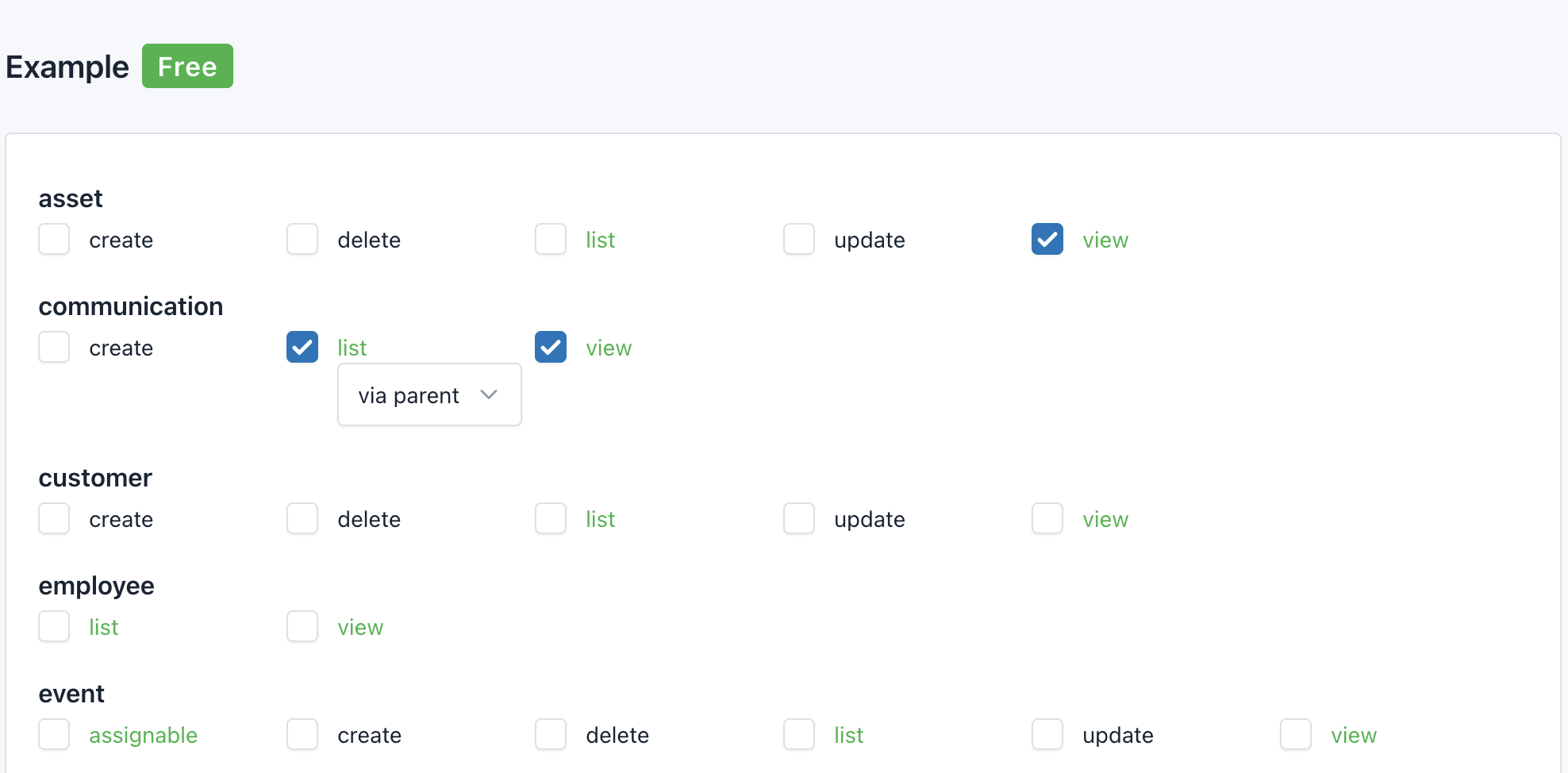
Billable Users
Whether an employee's account is invoiced for depends on:
- Whether the employee is marked as active (meaning they can access their account)
- Whether the employee is assigned to a billable role
Whether a role is billable depends on which permissions are included. Some permissions, such as setting management and read-only access are not billable. If a role comprises only non-billable permissions, the role is also non-billable, and employees associated with this will not be charged for.
Non-billable permissions are shown in a green font on the custom roles page, and a "Free" label will be shown next to the role name on the custom role page, plus in the list of available roles when being assigned to employees.